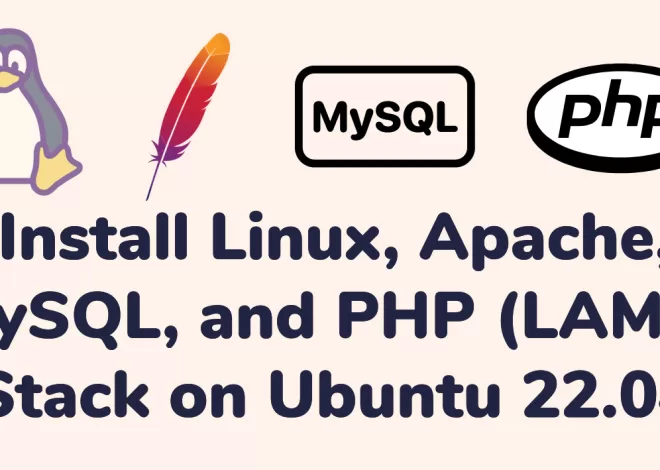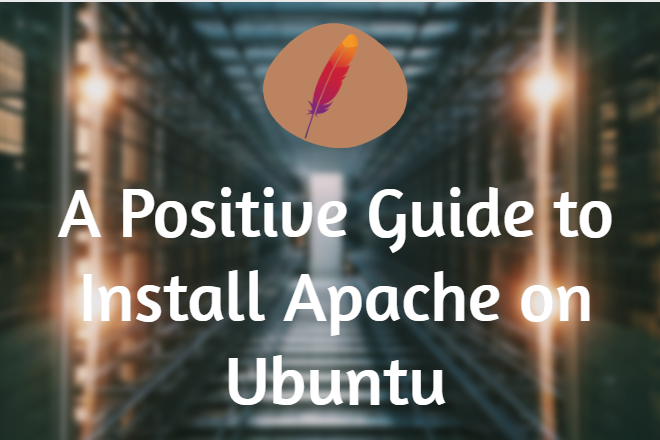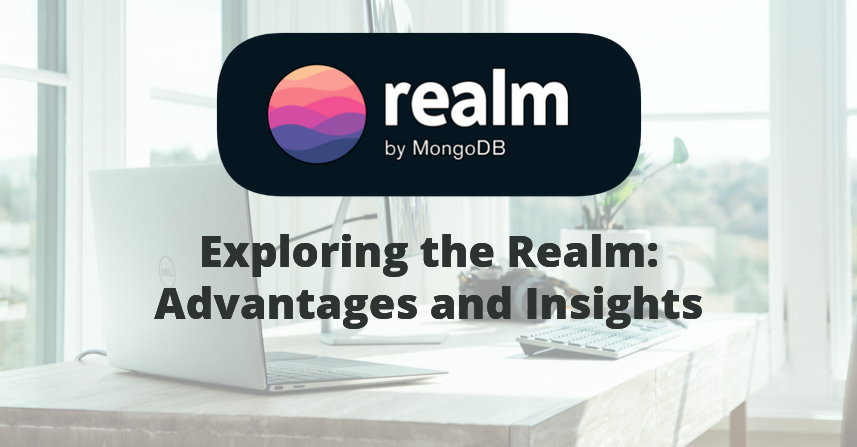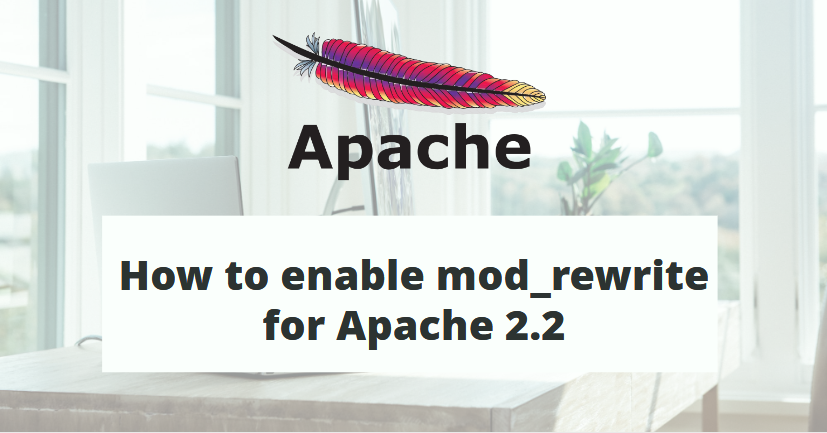
Empowered Performance: Improve Your Website to Enable mod_rewrite For Apache 2.2
Contents
The popular web server Apache 2.2 includes the potent mod_rewrite module. This module offers web managers an adaptable and effective method of modifying URLs, enabling them to build dynamic and user-friendly URLs, strengthen website security, and optimize overall speed. We’ll go over how to enable mod_rewrite for Apache 2.2 in Ubuntu, so that your web server may utilize it to its maximum capacity. First and basic need that Apache2 installed in your system. If not here is steps to install Apache2 Server in ubuntu.
What is mod_rewrite?
Let’s first go over what mod_rewrite is and why it’s important before we get started. The Apache module mod_rewrite enables regular expression-based URL manipulation. Web administrators can use it to dynamically rewrite URLs, reroute requests, and even prevent access under certain circumstances.
Check is already enable mod_rewrite
First things first, you should make sure your Apache 2.2 server has mod_rewrite installed and activated. Examining the Apache modules directory will allow you to achieve this. Search for a mod_rewrite.so file. Mod_rewrite is probably installed if it is.
ls /etc/apache2/mods-available/ | grep rewrite
enable mod_rewrite
If the mod_rewrite module is not enabled, you’ll need to do so. On Ubuntu or Debian-based systems, you can use the a2enmod command to enable it.
sudo a2enmod rewriteAfter enable mod_rewrite, restart Apache to apply the changes. For restart apache2 server we have two options. We can restart server using systemctl and using service command.
sudo service apache2 restart
Configuring mod_rewrite
Once mod_rewrite is enabled, you can start configuring it to meet your specific needs. The configuration is typically done in the .htaccess file, located in the root directory of your website. If the file doesn’t exist, you can create it.
sudo nano /var/www/html/.htaccessAdd the following lines to enable mod_rewrite directives:
<IfModule mod_rewrite.c>
RewriteEngine On
# Your Rewrite Rules Go Here
</IfModule>This basic configuration is set up to enable mod_rewrite and activates the RewriteEngine.
Basic Rewrite Rules
Now that mod_rewrite is active, you can implement basic rewrite rules. For instance, if you want to redirect all traffic from HTTP to HTTPS, add the following lines to your .htaccess file:
RewriteCond %{HTTPS} off
RewriteRule ^ https://%{HTTP_HOST}%{REQUEST_URI} [L,R=301]This rule checks if the connection is not secure (HTTP), and if so, it redirects to the secure version (HTTPS).
Advanced Rewrite Rules
For more advanced URL manipulation, you can use regular expressions. Here’s an example that rewrites a dynamic URL into a user-friendly one:
RewriteRule ^products/([0-9]+)/?$ product.php?id=$1 [NC,L]This rule transforms a URL like /products/123 into /product.php?id=123.
Testing and Troubleshooting
After applying the rewrite rules, it’s crucial to test them thoroughly. Monitor your server logs for any error messages and adjust your rules accordingly. Additionally, you can use online tools like the Apache RewriteRule Tester to validate your configurations.
Mod_rewrite for Apache 2.2 gives you more control over the URLs on your website and improves user experience. You may fully utilize mod_rewrite to enhance the flexibility and efficiency of your Apache 2.2 server by following the instructions provided in this guide. From straightforward redirections to intricate URL manipulations, you may take advantage of this feature.