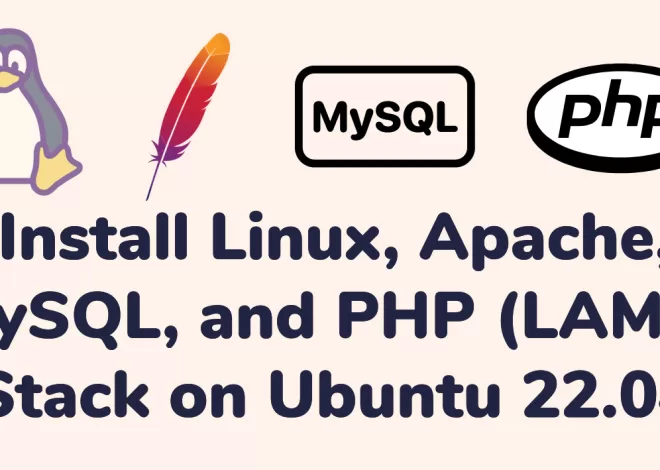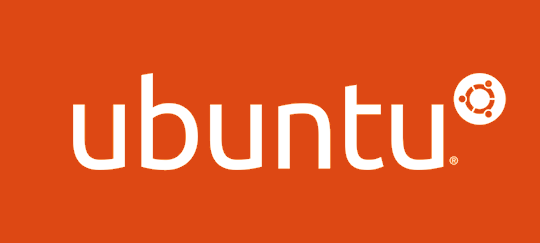
Excellent way to Change Folder Permissions
Contents

One essential component of keeping your Ubuntu system functioning and secure is managing file and folder permissions. It is imperative that system administrators and Linux enthusiasts alike know how to modify the permissions of folders in Ubuntu. We’ll walk you through the nuances of changing file and directory permissions in this in-depth article, giving you complete control over the security of your system.
The Basics of Folder Permissions
Comprehending the fundamentals is essential before getting into the specifics of altering folder permissions. Each file and directory in Ubuntu has corresponding rights that specify who can do what, including reading, writing, and executing files. Three primary groupings comprise these permissions:
- Owner (u): This is the user who owns the file or folder. The owner has the most control and can change permissions, delete, or modify the file.
- Group (g): This refers to a specific group of users. Members of the group have permissions assigned to them.
- Others (o): This includes all other users on the system who are not the owner or part of the group.
Each permission can be represented by the following characters:
- Read (r): Allows viewing the contents of a file or folder.
- Write (w): Permits modifying the file or folder.
- Execute (x): Grants the ability to run a file or access a directory.
Having gained a basic grasp of permit functions, let’s look at how to modify them.
chmod: Command to Change Folder Permissions
The chmod command is the main tool for changing file and folder permissions in Ubuntu. The following is the fundamental syntax for chmod:
chmod options permissions file- Options: These are optional and can be used for additional settings.
- Permissions: This specifies the permissions you want to set.
- File: This is the name of the file or directory whose permissions you want to change.
Changing Folder Permissions with Symbols
With the symbolic technique, you can add or remove rights by using symbols like + and -. You designate the action (add or remove), the rights you wish to modify, and the target (owner, group, or others).
+is used to add permissions.-is used to remove permissions.
Examples
To give the owner read and write permissions, use:
chmod u+rw filenameTo remove execute permission for the group:
chmod g-x filenameTo give everyone read and execute permissions:
chmod a+rx filenameChanging Permissions with Numbers
The numerical approach entails representing permissions for the owner, group, and other parties using a three-digit code. The values for read (4), write (2), and execute (1) add up to each digit.

To give the owner read and write permissions, use:
chmod 600 filenameTo give the owner read, write, and execute permissions, use:
chmod 700 filenameTo give the owner read and execute permissions, the group read permission, and others execute permission:
chmod 541 filenameIn order to keep your Ubuntu system organized and secure, you must know how to change folder permissions. You can manage who may access and edit files and directories by learning the fundamentals of permissions and how to use the chmod command. Regardless of your level of Linux experience, this tutorial will provide you the skills you need to handle Ubuntu’s folder permissions.
Recall that having the right permissions is essential to maintaining system security, so proceed with caution and make sure you are aware of the effects of any changes you make. You have the authority to adjust the security and usability of your Ubuntu system by modifying folder permissions.