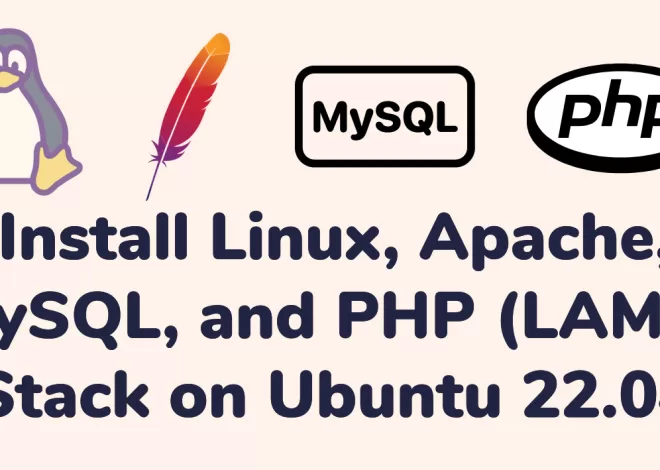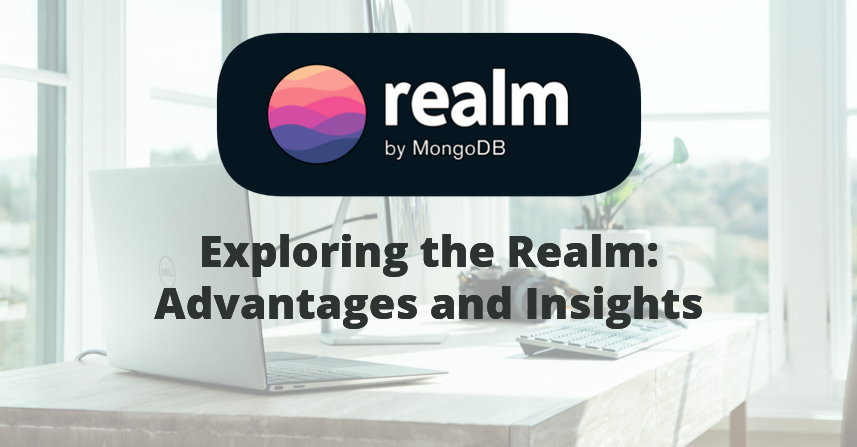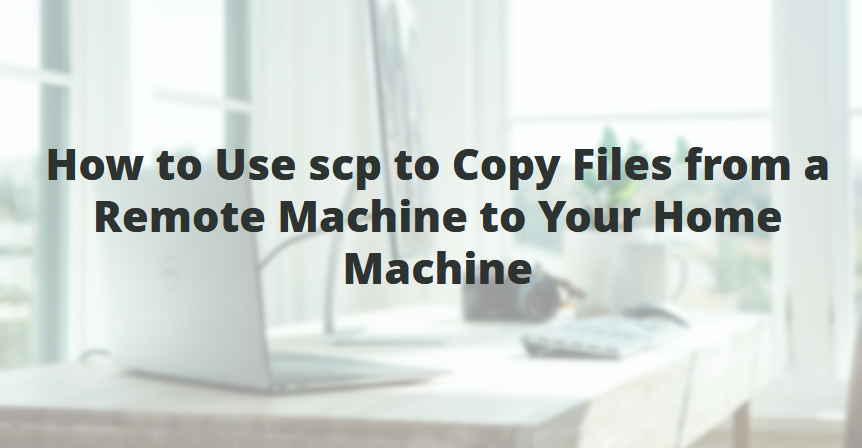
Best Remote file Copy to Local Machine
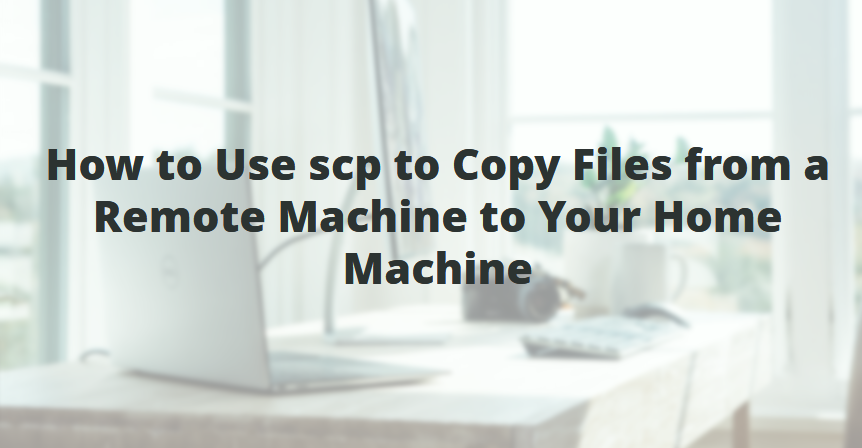
SCP (Secure Copy Protocole) is a command-line tool used for securely transferring Remote file copy to local and remote machines. It utilizes the SSH protocol for encryption and authentication, making it a reliable method for copying files. In this article, we will guide you through the process of using SCP to copy files from a remote machine to your home machine. We can not use SCP command to download images from the website.
Step 1: Open a Terminal: To begin, open a terminal on your home machine. This will serve as your command-line interface for executing scp commands.
Step 2: Connect to the Remote Machine: Use the following scp command to connect to the remote machine and initiate the file transfer:
Remote file Copy to Local Machine:
scp username@remote_machine:/path/to/remote/file /path/to/local/directory
Copy a Directory from Remote to Local:
scp -r username@remote_host:/path/to/remote/directory /path/to/local/directory/Replace username with your remote machine username, remote_machine with the hostname or IP address of the remote machine, /path/to/remote/file with the path to the file you want to copy, and /path/to/local/directory with the destination directory on your home machine.
Step 3: Enter Your Password: After executing the scp command, you will be prompted to enter your password for the remote machine. Type in your password securely; note that no characters will be displayed on the screen as you type.
Step 4: Monitor the File Transfer: Once you’ve entered the correct password, scp will start copying the Remote file Copy to Local Machine. You will see progress updates indicating the transfer’s status, including the file size and the transfer speed.
Step 5: Verify the File Transfer: After the file transfer completes, navigate to the destination directory on your home machine to verify that the file has been successfully copied. You can use the ls command in the terminal to list the files in the directory and ensure that the desired file is present.
For Example : Copy your test.zip Remote file Copy to Local Machine you need to write
scp test.zip xyz@servername.com: /var/www/test/This will copy test.zip to the remote computer hostname is servername.com username is xyz and the destination path is /var/www/test.
Attributes
-r : Recursive
(Recursive) mean copy folders and it’s sub-folder to the destination folder.
scp -r /media/disk/summer_pics/ xyz@192.168.1.1:"/var/www/Summer2014/"Using scp to copy files from a Remote file Copy to Local Machine provides a secure and efficient way to transfer files. By following the steps outlined in this article, you can establish a secure connection, initiate the file transfer, and monitor the progress. scp is a versatile tool that simplifies file copying tasks, allowing you to securely transfer files between remote and local machines with ease.