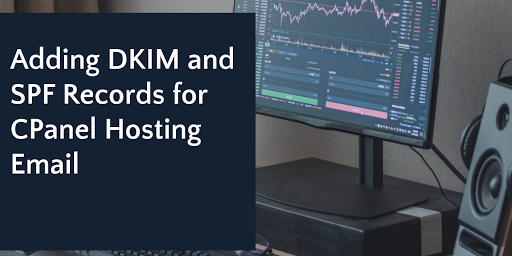Configure DKIM (Domain Keys Identified Mail) configuration in cPanel for your domain will greatly improve the deliverability of your outgoing emails and lessen the likelihood that they will be marked as spam. DKIM gives the recipient the ability to confirm that an email message is from a trusted domain and hasn’t been tampered with in transit. In cPanel, configure DKIM is a rather simple process. Here’s a how-to manual to walk you through the procedure:
What is DKIM and Why is it Important?
DKIM is an email authentication technique that includes a digital signature to your outgoing emails, giving email providers a mechanism to confirm the sender’s legitimacy. You may increase email deliverability and make sure that your mails are less likely to be labeled as spam by configure DKIM for your domain.
Guide to Configure DKIM in cPanel
Logging in to Your cPanel Account: Access your cPanel account using your login credentials.
Navigating to Email Settings: Locate the email settings section within the cPanel interface.
Locating the DKIM Settings: Find the DKIM settings within the email section and enable DKIM if it’s not already activated.
Generating the DKIM Record: Utilize the cPanel feature to generate a DKIM record, including a public and private key pair for your domain.
Configuring DNS Records: Access the DNS settings for your domain and create a new TXT record using the generated DKIM key, ensuring that the record name corresponds to the provided selector.
Updating DNS Records: Save the newly created DNS record to ensure the changes take effect.
Verifying DKIM Setup: Return to the cPanel DKIM setup interface and use the “Verify Record” or a similar option to confirm that the DKIM record has been correctly set up.