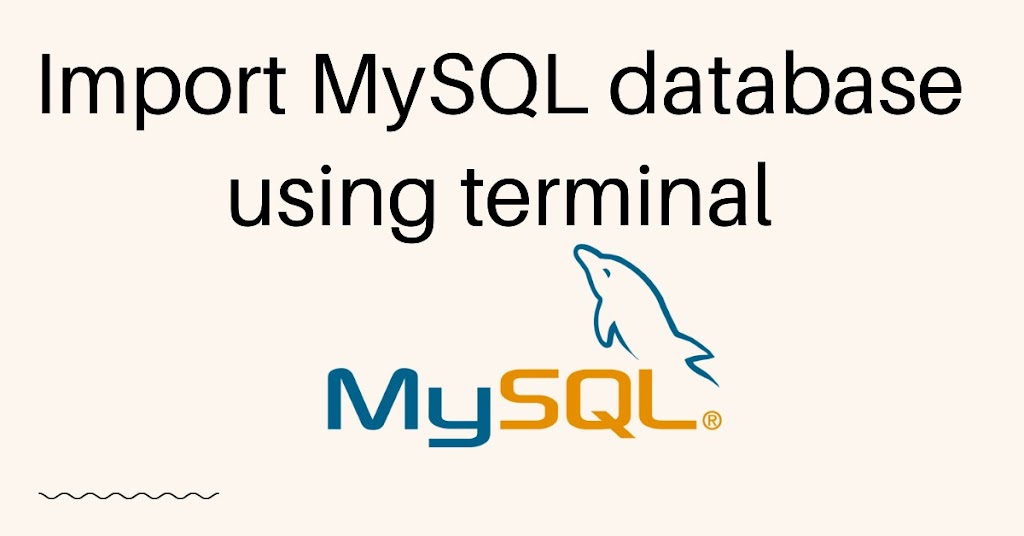Contents
Welcome to the ultimate guide for simplifying MySQL database import! Whether you’re a seasoned developer or just starting, this comprehensive guide is packed with expert tips and strategies to make your data import process a breeze.
In this guide, we delve into proven techniques to streamline your data migration. Our step-by-step instructions will walk you through the entire process, ensuring your MySQL data import is seamless and hassle-free.
Understanding the MySQL Database Import Process
Let’s take a moment to understand what MySQL database import entails. Database import involves transferring data from external sources, such as CSV files or other databases, into your MySQL database. This process is essential for keeping your database up-to-date and relevant, especially when dealing with large datasets.
MySQL Command-Line Tool for database import
To import a MySQL database using the terminal. Open the terminal on your computer. Run below command to your terminal to login with MySQL database
mysql -u [username] -pReplace [username] with your MySQL username. You will be prompted to enter your MySQL password. Once you are logged in to the MySQL server, create a new database using the following command
CREATE DATABASE [database_name];OR Select the database you want to import the database.
USE [database_name];Import the SQL file into the database using the following command
SOURCE [file_name.sql]Replace [file_name.sql] with the name of the SQL file you want to import. Make sure the SQL file is located in the same directory you are currently in.
The MySQL command-line tool allows you to import data using the following command:
mysql -u username -p database_name < file.sqlReplace username with your MySQL username, database_name with your target database’s name, and file.sql with the name of your SQL file.
MySQL Workbench
If you prefer a graphical interface, MySQL Workbench provides an Import/Export wizard that simplifies the process. You can select your desired file, configure options, and seamlessly import data.
Tips for a Smooth Database Import Experience
Before importing data, ensure it’s properly formatted. If you’re working with CSV files, make sure columns align with your database structure. For SQL files, double-check that your queries are accurate and error-free.
Backup Your Database
Before performing any import, create a backup of your existing database. This ensures you have a restore point in case anything goes wrong during the import process.
Use Transactions
Wrap your import queries in transactions. This allows you to maintain data integrity and roll back changes if errors occur mid-import.
Monitor Progress
If you’re importing a large dataset, monitor the progress closely. This helps you estimate completion time and address any unexpected issues promptly.
Simplifying MySQL might seem like a complex task, but with the right knowledge and approach. By understanding the process, familiarizing yourself with key commands, and following a structured approach, you can ensure that your data import experiences are smooth and successful. Whether you’re a developer, a data analyst, or a business owner, mastering MySQL can save you time and effort while ensuring your databases remain up-to-date and reliable.